HugFlash is a tool that can extract the image, audio and video contained in flash files (extension .swf .flv and .exe). Execute this program, click on the button to read a flash file and then select the flash file, the program will automatically extract the image, audio and video from the flash file. File format that can be extracted include PCM/ADPCM format WAVE files, MP3 files, BMP/JPEG images; video in Sorenson Codec will be extracted and converted into AVI format. However, the output image files are extracted ignoring the Alpha channel. In addition to the possibility of extracting only the type of files that you want to extract, you can also specify in advance the output file names for images, audio , video and multiple files of the same type will be numerically sequenced. This program is useful if you have lost the material files used in the flash files that you have created.
HugFlash 2.7 is originally written in Japanese. It is downloadable from http://www.forest.impress.co.jp/lib/pic/video/flash/hugflash.html. The website of its original author, Mil Besos is at http://www.paw.hi-ho.ne.jp/milbesos/. The program although is in Japanese is however quite self explanatory as it uses a lot of English word. However, the download file is in .lzh format, the most popular compression format with the Japanese. You need to download 7-zip (http://www.7-zip.org/) or the multi-lingual version of haozip (http://www.haozip.com/haozip_v1.8.multi.exe) to extract it. Once extracted, you will see these files.
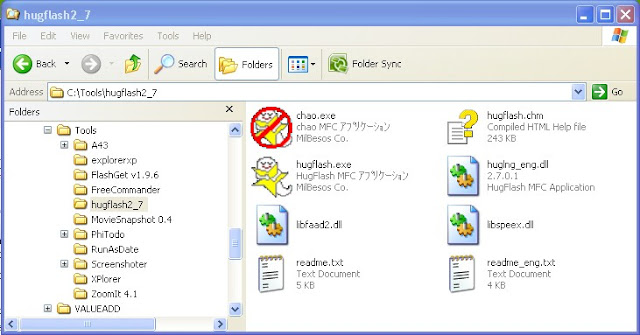
You can execute HugFlash 2.7 by double clicking hugflash.exe.
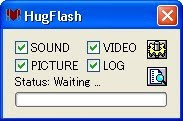
Tick or untick SOUND, PICTURE, VIDEO and LOG to select the files that you want to extract. There are 2 buttons on the right. The button on top is SETTING, the button at the bottom is OPEN FILE.
Clicking the OPEN FILE button at the bottom, a file selection dialog box will pop up. Select the flash file that want to convert.
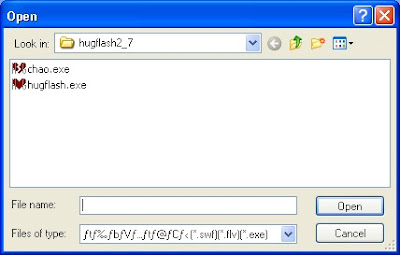
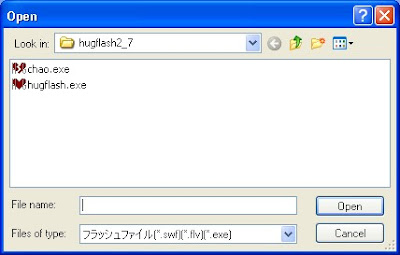
Clicking the SETTING BUTTON on top, a Config windows will pop up.
In the output tab,

??????????????????? means "Output to the same location as the source file"
??/?????????????????(?????SWF) means "Construct folder for Each Source/Category(Recoomended, Especially SWF)"

Under Save Name, You have
"Specified" joined with [n] or (n) or _n or "User Specified"
"Source File Name" joined with [n] or (n) or _n or "User Specified"
"Specified" + "Source File Name" joined with [n] or (n) or _n or "User Specified"
The Sound Tab is quite self explanatory.
The Video Tab :-
On the left of Output, you can choose "Output video only", "Output video + audio", "Output Captured Images" from a pull down menu.
The ???? inside

means "output setting".
Below output, you have the following radio buttons.
MP4[H264]→AVI[H264]
ffdshow dependent format output
Output with compensation of dropped frames
Skip Compression OP (Operation)
The Picture tab
PNG??(Alpha??) is PNG Compression (Alpha support)
PNG???? is PNG Compression Setting
aData????(BMP) is αData Separate Output(BMP)
JPEG witha?PNG is JPEG with α → PNG
The LOG tab
???? is Simple
UTF8?SJIS is UTF8→SJIS
OTF???????? is Extract OTF Font


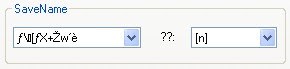








No comments:
Post a Comment